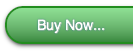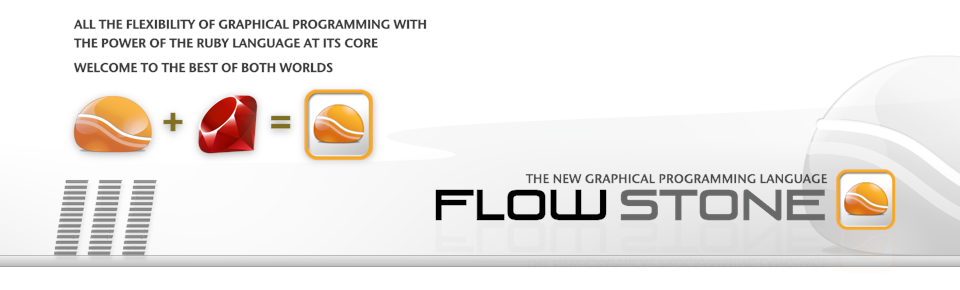
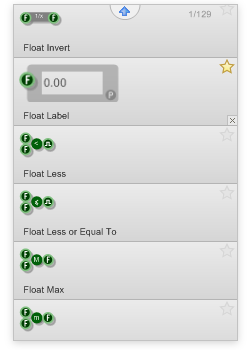
The Tool Box
The FlowStone toolbox holds all the components you can use with the software. Some components are what we call primitives - these are the lowest level of a function (a Float Add for example).
We also have modules - these are more complex and can be made with literally hundreds of other components (an interactive slider is a module).
The cool thing about FlowStone is that if you use a module and you want to tweak it to modify its look or function, you can double click on it in your Schematic, go inside, modify its design, then save it as your own new module. This way you can quickly build up a personal library of your own custom modules.
Filter Pane
There are hundreds of components in the toolbox as standard. To help you locate a component you can use the Filter Pane.
The filter pane allows you to filter the displayed components based on connector type, matching search text or by module/primitve classification.
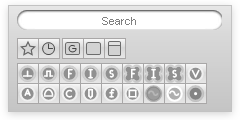
Connectors & Links
The inputs and outputs on the left and right sides of a component are called connectors.
Using the mouse you can click and drag the output of a component and link it to the input of a different component - simple!
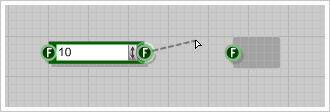
But what if the input and output are different types? Well FlowStone auto converts the type in most cases eg. String <-> Integer <-> Boolean <-> Float etc.
The Navigator
Since FlowStone is Hierarchical it we have a navigator that lets view and jump between module levels quickly. So for example, if you have a single module as your top level you can then double click and enter into that module one level down. This will be displayed on the navigator so you can see where you are in the module hierarchy.

Schematic Window
This is where you draw out your designs in FlowStone. Simply drag the module you want to use onto your schematic and start using it.
The schematic window has all the features that you’d expect in an editor. Undo, copy and paste, multiple selection, zooming, and context sensitive help are all fully supported.

Another cool feature of FlowStone is that it runs in real-time so you can continue to drag and connect up new components while your design keeps running.

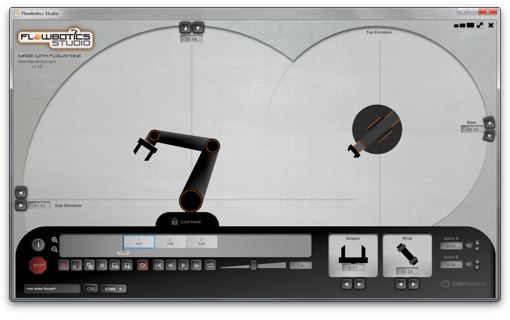
Custom GUI
If you want to use the computer screen to display your results or add some interactivity you can.
FlowStone has some very powerful and versatile GUI features allowing you to totally customize the look and feel of your application.
Choose from built in user interface elements or build your own from scratch.